AirParrot works great on Windows Surface Pro tablets.
Your PC on Apple TV
Wirelessly mirror your screen or stream media files to Apple TV. Easily mirror your screen, extend your desktop or stream files to share videos, audio, presentations and much more!
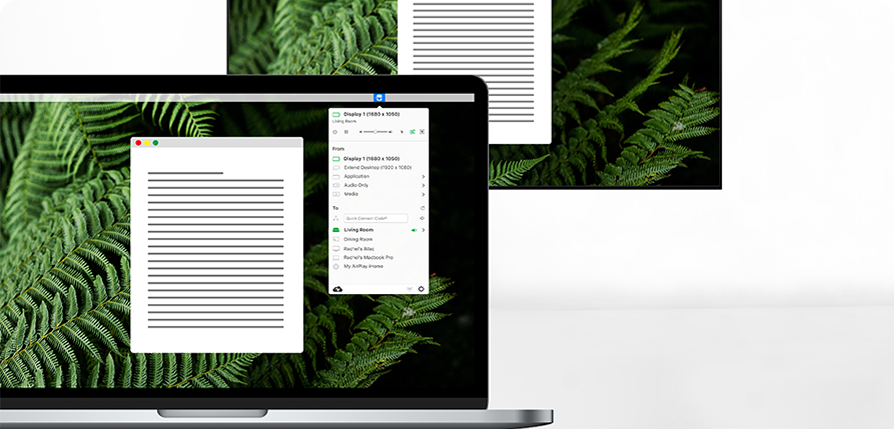
Mirror
Use AirParrot to mirror Windows and macOS screens. Everything you do on your computer is wirelessly mirrored without cables or adapters.
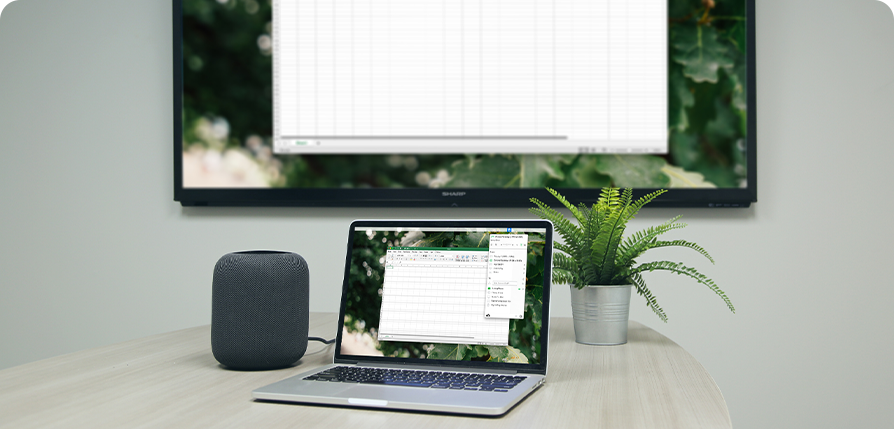
Extend
AirParrot turns any supported receiver into an extended desktop. Gain more workspace without buying a new monitor or plugging in wires!
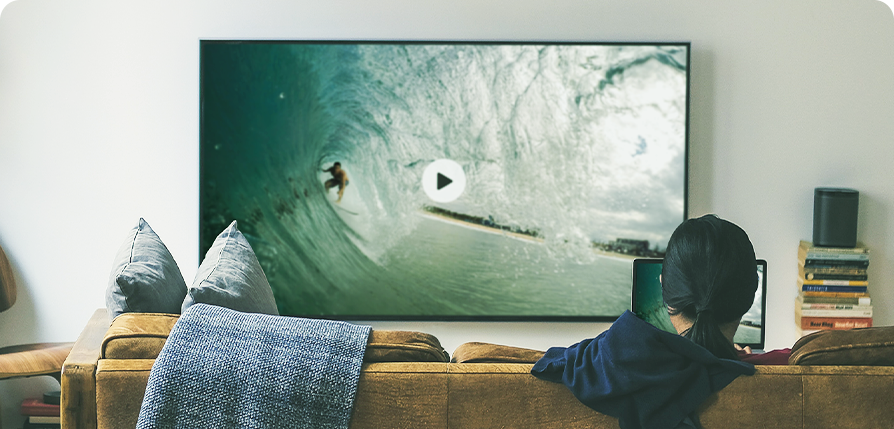
Stream
Stream media files in 5.1 surround sound without quality loss. Create the ultimate entertainment solution and add unlimited content to any TV.
Full of features you'll love
Wireless
Connect instantly without wires.
Tablet Friendly
Specific App Mode
Mirror a specific application instead of the entire screen.
Pause
Mirroring
Wirelessly mirror your PC screen.
Extend Desktop
Extend your desktop to another screen for more space.
Recent Connections
Recently-used receivers appear at the top for quick reconnecting.
5.1 Audio
Enjoy surround sound with streaming videos when available.
Streaming
Stream media files to supported destinations.
Audio Mode
Stream lossless audio without video to devices.
Robust Format Support
Play any media file. We'll do the heavy lifting.
Multiple Destinations
Connect to Apple TV, Chromecast or any number of receivers all at the same time.
In the end, AirParrot is a great option for work or entertainment, the home or office, the shed or your bathroom. It opens up a world of possibilities to your laptops and desktop computers.

Roshan
Editor | Apple TV Hacks
I LOVE how simple and straightforward this software is and I LOVE the price! I am VERY GRATEFUL I found this solution and recommended it highly to anyone who needs to mirror their computer to multiple screens. Well done, AirSqurrels for providing AirParrot!!!!!!
Reviewer
G2 Product Reviews
AirParrot 3 in Action
Frequently asked questions
How do I AirPlay from my PC to an Apple TV?
AirParrot 3 is an easy way to connect a PC to Apple TV. There’s no costly hardware involved, and there’s no need to plug in a cable. Using AirPlay from a PC to Apple TV is quick and works great!
1. First, you’ll need to install AirParrot 3 on your PC.
A fully functional seven-day free trial is available before purchase. If you would like to purchase AirParrot 3, or if you are an existing AirParrot 3 user and would like to grab the latest free update, you can download here.
Follow the on-screen instructions for installation, and once installed, launch the app.
2. Make sure your PC and your Apple TV are on the same network.
3. Open the AirParrot 3 menu.
The AirParrot 3 icon is near your system clock — usually at the bottom right of your desktop.
4. Select your Apple TV from the list.
AirParrot will list all available destinations, including Chromecast, Reflector 4 and other Apple TVs on your network.
5. AirParrot 3 will now connect your PC to Apple TV.
Using AirPlay from PC to Apple TV is a robust solution. There are a number of features available with AirParrot 3. Stream media and mirror any connected display, specific applications such as Spotify, the Microsoft Office suite or calendars and much, much more.
How to Mirror a PC to Apple TV
1. First, you’ll need to install AirParrot 3 on your PC.
A fully functioning free trial is available before purchase. Try AirParrot 3 for seven days, or if you’ve already purchased, you can download here.
Follow the on-screen instructions for installation, and once installed, launch the app.
2. Make sure your PC and your Apple TV are on the same network.
3. Open the AirParrot 3 menu.
The AirParrot 3 icon is near your system clock — usually at the bottom right of your desktop.
4. Select your Apple TV from the list.
AirParrot will list all available destinations, including Chromecast, Reflector 4 and other Apple TVs.
5. Your screen will be mirroring to Apple TV.
A number of features are available within the AirParrot 3 menu. The menu allows you to mirror any connected display, specific applications such as Spotify, the Microsoft Office suite, calendars and much, much more.
How Stream to Apple TV from PC
Have you ever wanted to stream videos and music stored on your computer to your TV? AirParrot 3 allows you to do just that — stream Windows to Apple TV.
1. First, you’ll need to install AirParrot 3 on your PC.
To stream your PC to Apple TV, you’ll first need to install AirParrot 3. A fully functioning free trial is available before purchase.
Try AirParrot 3 for seven days, or if you’ve already purchased, you can download here.
Follow the on-screen instructions for installation, and once installed, launch the app.
2. Make sure your PC and your Apple TV are on the same network.
3. Open the AirParrot 3 menu.
The AirParrot 3 icon is near your system clock. You can usually find it at the bottom right of your desktop.
4. Select your media.
Find the media option and open a media file. AirParrot 3 is able to stream most windows files to Apple TV.
5. Select your Apple TV from the list.
AirParrot 3 will list all available destinations, including Chromecast, Reflector 4 and other Apple TVs.
6. You’re now streaming media from Windows to Apple TV!
AirParrot 3 also allows you to mirror any connected display or specific application. You can even stream to multiple destinations at once!
What do I need to use AirParrot 3?
Version 3.0
Windows 10 or newer
Windows on ARM is not supported
Wireless 802.11n or ethernet highly recommended
- Apple TV 2, 3 or 4 running the latest OS update¹
- Chromecast device
- AirPlay-compatible audio device
- Reflector for Mac 4.0 or later, Reflector for Windows 4.0 or later
- Jailbroken devices are not supported.
- For auto-discovery of devices, AirParrot must run on a computer in the same subnet as the desired connecting device. Bonjour and mDNS multicast traffic must also be enabled. If the network does not allow Bonjour or mDNS multicast traffic, try Quick Connect.


